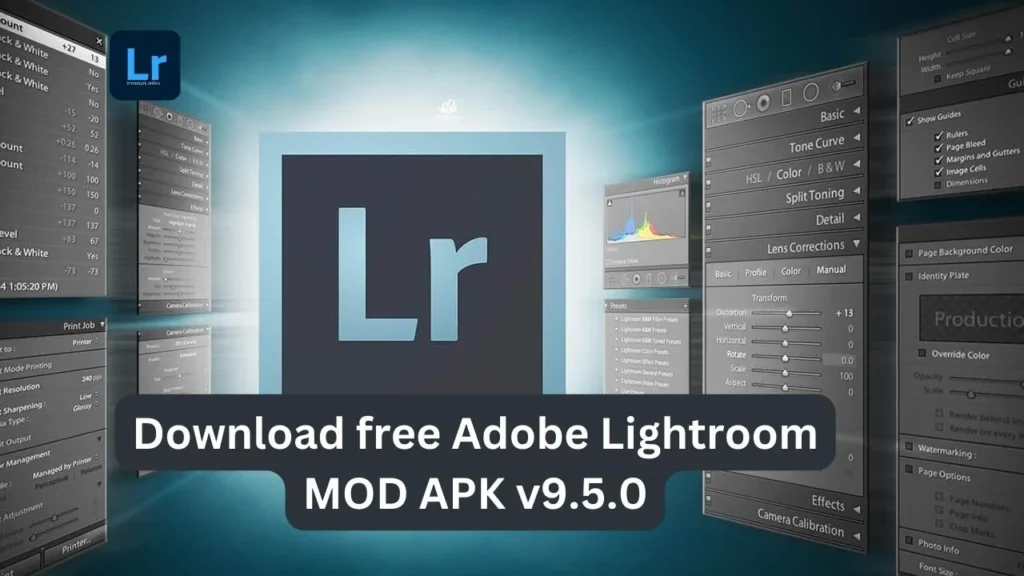In this article, we will guide you step by step on How to install Lightroom free Presets and Profiles in 2024 step by step guide on your Android Mobile PC, MAC, and IOS
First, you need to download the Lightroom preset of your choice. Our website has provided you with more than 40+ free Lightroom presets. You can download these presets for free and They can completely change the look and feel of any image.

How To Install Lightroom Presets mod APK On PC or MAC 2024
Following the few simple steps to install LR presets on PC (Emulator) and Android mobile & MAC, iOS.
Installation Guide Of Lightroom Presets APK On PC
NOTE: Select the method according to your preset file type
Method For.XMP Files
- Download your favorite Lightroom mobile presets
- Open Lightroom mod App > Go to Develop Module Option ( Located at top Left Corner) > Click on File button > Click on Import & Develop Profiles and Presets
- Navigate to Preset Folder > Click on Desired. Zip File ( you can also choose . XMP Files )
- Hurry! you can enjoy your desired free Lightroom mod preset now, you can find all uploaded preset zip files in the preset section which is located on the Left side of the app.
Method For LR Template Files
- Download your desired free Lightroom preset in Zip Format
- For Window user > Open Lightroom app > Go to Edit > Preference
- For MAC users> Open Lightroom app > Go to Lightroom > Preference
- Click on the preset tab
- Click on show preset folder or show all of the preset
- Go to the Develop preset in the Lightroom folder
- Restart the Lightroom app and enjoy the desired Lightroom APK for free
NOTE: you can find all of the Lightroom presets in the Presets section on the Left side
Installation Guide of Lightroom Presets mod APK on Android Mobile
There are about 2 working methods for installing Lightroom preset on mobile
Method 1 ( Highly recommended )
- Install Lightroom Desktop Presets by following the steps ( which are discussed in the above section )
- After this, all of the installed presets are synced to your mobile device via the cloud
NOTE: This Method works only on Lightroom CC not on Lightroom Classic
Method 2:
This method works without installing the Lightroom app on a desktop.
- Download your desired preset in Zip Format File
- Open the Lightroom app and select any image on which you want to apply your desired preset
- Press the three-dot button > Select the preset tab
- Navigate to the preset folder where you have downloaded the preset and import it
- All of the presets are ready to use in the preset section
Installing Lightroom Presets for iPhone IOS/MAC Devices
- Download the desired preset from Lightroom APK
- Open the Lightroom app > click on the “+” Button in the library section to create a new folder, you can set the name of the folder as Presets > Create new album
- Open album > Click on Add icon > to import new images > Navigate to.DNG Files and select “+” open it
- Open the image and press “ Create preset “ in the menu after pressing three dots on the top right corner
- Name the preset after the preset pack & save it
- You can repeat the last 2 steps every single time when you upload.DNG file
How To Save Lightroom Presets mod APK?
Find and open your Desired preset > Right click > Export > To specific folder
NOTE: This process is the same for Lightroom Classic as well as CC.
Conclusion
I hope you have downloaded the Lightroom Mod APK. After downloading it you can enjoy it by following the above steps according to your device type, the most useful feature of the app is called preset which will save you time and you will be able to transform a simple picture into a high-quality, modern, super cool pictures within just a few seconds just by applying the presets.
FAQs
Is there a free Lightroom preset?
Level up your photo editing with over 40 free Lightroom presets. Predefined settings allow you to transform your photos into a certain style or aesthetic with a single-click filter. Easy to install, use, and edit on the go.
How can I download Lightroom presets?
- Select the preset file that corresponds to your version of Lightroom. Download and unzip your file.
- In the Develop panel of Lightroom CC, click on File and select Import Profiles and Presets.
- Find the folder you downloaded in Step 1. Select all presets and click on Import.
ENJOY YOUR PRESETS!
How can I use Lightroom presets?
Open the Lightroom mobile app and open an image. Select Presets. Navigate to the three-dot menu at the top-right of the screen select Import Presets and select the presets file that you wish to import from your device.
Why use presets?
Presets can speed up your workflow
There’s no wasting time searching around and trying to figure out what each tool does just to make even simple edits or enhancements. If you want to apply the same effect to a batch of images for a consistent look, presets make it fast and easy to work in batches.